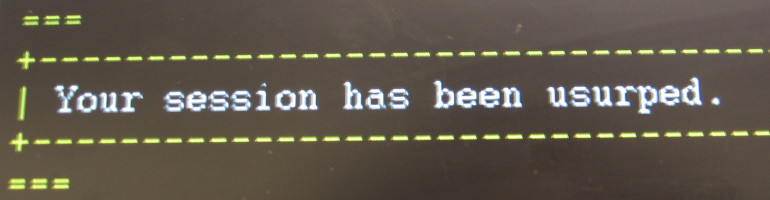Fun fact, if you sync users who have email aliases on office 365, but not the local AD profile those aliases get deleted from office 365.
The solution is to add the appropriate aliases to the users AD profile using ADSI edit. The values go into a field called “proxyAddresses”. Each address should start with “smtp:” if it is a secondary address (aka: alias), but if it is the users primary address it has to start with “SMTP:”
You need to add the users primary address to that field in order to prevent office 365 from changing the users primary address to the *.onmicrosoft.com variant.
A quick step by step lifted from one of the many online posts about this:
- Go to Start > Run and type adsiedit.msc
- Now, find the unit where your AD user’s reside
- Right click the user you want to edit and click Properties.
- Find the variable proxyAddresses – this is the one you want to edit.
- When you add new e-mail aliases, you want to make sure that your primary e-mail address will start with upper-case SMTP. Your aliases, aka, secondary addresses should be lower-case smtp. For example, I want my primary e-mail address to be firstnamelastname@example.com
In the proxyAddresses attribute, I would put:
SMTP:firstnamelastname@example.com
As my alias, I want firstname.lastname@example.com… to do this, I will use lower case smtp:
smtp:firstname.lastname@example.com