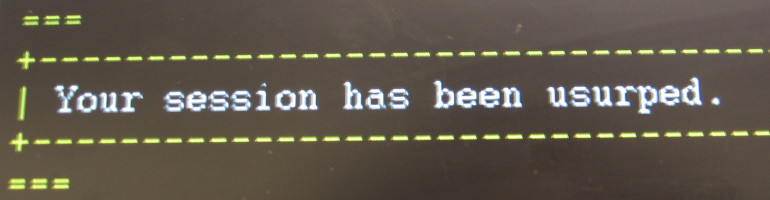This post is blatantly stolen from here. I just want to keep a local copy for my search needs later.
Do you ever find that sometimes one of your USB ports won’t work? Maybe you turn on your PC and your USB mouse or keyboard doesn’t seem to be connected. Or you plug in a USB flash drive and nothing happens. You might have a bad USB port but there is another possible cause of USB problems and here is an easy way to fix it.
Since XP, the Windows operating system has come with a feature called USB Selective Suspend. This allows the system to turn off specific USB ports without affecting the other USB ports. This is supposed to save power by closing down ports that are only used intermittently. However, sometimes the port does not get turned back on when it is needed. On a desktop or other system where this type of power saving is not crucial, consider disabling this feature if you are experiencing USB connection problems.
The feature can be disabled or re-enabled in Control Panel.
- Open Control Panel
- Go to: Hardware and Sound->Power Options
- Find your preferred power plan and click “Change plan settings”
- Click “Change advanced power settings”
- A dialog box similar to the example in the graphic below will open
- Find the entry “USB settings” and expand it
- Expand the entry “USB selective suspend setting”
- Use the drop-down menu to disable or re-enable the setting as shown in the graphic below
- Click “OK”

In Windows 8.1, the problem of a USB port being turned off can be even worse. See this MSDN post for details.
Incidentally, the problem of an unresponsive USB port can also often be fixed by turning the computer off and back on.